Not all Skype users are familiar with Chat Commands. Chat Commands are features exclusive to Skype and works for users who are on a group chat or those chatting with multiple contacts.
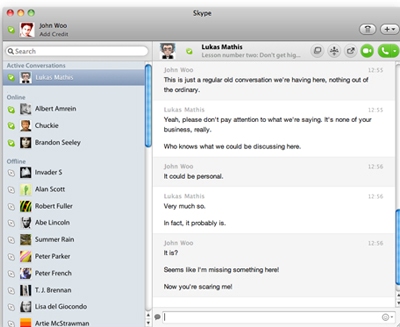
By typing /help into the chat box and pressing enter, Skype system gives you a detailed list of chat commands.
Note: If by any chance you weren’t able to see the list, your current version of Skype may not be supported.
Here’s a list of commands you might want to consider using when chatting in Skype (remember commands always begin with “/” followed by a keyword):
- /add [Skype Name]- adds a user to the chat
- /whois [Skype Name]-gives details about a chat member
- /get creator-reveals who created the chat
- /get guidelines-shows the chat guidelines
- /info-reveals the number of people on chat and slots available
- /topic [New Topic]- changes current chat topic to “newtopic”
- /kick [Skype Name]- throws someone out of chat but has the option to return
- /kickban [Skype Name]- throws someone out of chat for good
- /get banlist- gives details of people who are currently banned from the chat
- /get allowlist-gives details of people who can access the chat
- /set password [text]- sets a chat password (without character spaces)
- /set password_hint [text]- sets a hint for the password
- /get password_hint-shows the password hint set by creator
- /clear password-disables the password security for chat
- /me [text]-shows what you want your current status to be and appears next to your name e.g. /me watching a movie
- /golive-starts a group call with other chat participants
- /alertson [text]-notifies you when “text” gets mentioned in chat
- /alertsoff- turns off message alerts
- /leave-allows you to leave chat
Chat commands are very easy to use and give you more authority especially if you’re the chat creator yourself.
Have fun with Skype Chat Commands and give them a try now!


