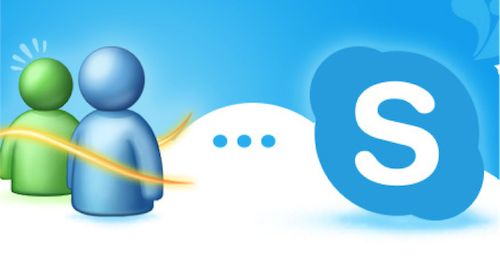
Skype Tips
May users are expressing their disappointments on Skype because of receiving messages two times; when they already read those messages in their PC, they will receive again when they open their Skype to another platform as unread messages.
It is really very annoying to experience such, especially when you already tried to ask this problem with Skype support and they will not response with any helpful solution.
But, they already take action and a new feature is already added on their recent update. This is made applicable for Windows, as well as Mac/iOS and Android, and named as, “Mark All Messages As Read”. This feature’s function is obviously seen on its name. To avoid messages to pop up again in your next “different” login, mark all read messages on your Skype first before you log out. For the procedure, it is different with each platform and their “how to’s” are listed below,
For Windows:
Right click the Recent tab in your skype and a pop up will show with choices, Hide read conversations and Mark all read. Select the latter.
For Android:
Look at the small menu icon on the upper right corner of your Android’s Skype and a pop up, Mark all as Read will appear.
For iPad:
On your iPad Skype screen, select on Edit then scroll down to the bottom of your Recent list then tap on the Mark All as Read button.
For iPhone:
On your Skype Recent screen, tap on Edit then the check mark at the upper right. A pop up will appear, select on Mark All as Read.
For Mac:
On your Skype window, find Conversations in Menu bar and click it. A selection will appear. Click on Mark All Conversations as Read.
This feature may be a very small thing, but, it proves to be very useful to many Skype users. In addition, if you solved your small problem on handling your Skype messages, but you still having problems with your video and call sessions, you might wanna try to use Supertintin. It is used as a Skype video call recorder.


