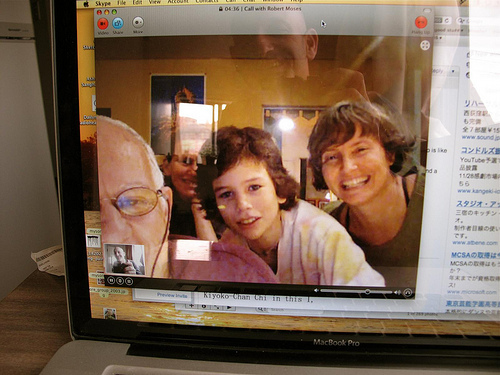Skype has been one of the top VOIP software used in computers and even in smart phones. It has been loved by a lot of users because it offers FREE instant messaging, voice calls, and video calls over the internet within Skype. Another good thing about it is you’re able to call landline and mobile phones via a debit-based user account. It also has a videoconferencing feature so that you can have video calls with your peers all at the same time.
Using Skype for video calls or video conferences can require you to check on a few things to be able to enjoy the service at its fullest. Below are a few tips on how to improve Skype video quality.
Upgrade your Skype version
Once you’re signed, you can easily upgrade your version by clicking on the ‘Help’ button and selecting ‘Check for Updates.
Exit or disable other running programs
Make sure that you’re not downloading, uploading or using any program that can eat up a lot of your internet’s bandwidth. This can slow down your connection and affect the quality of your video.
Check your webcam settings
When signed in to your account, click ‘Tools’ on the menu bar, then select ‘Options’. Under General settings, select ‘Video Settings.’ Here, you can see a live picture if you have a webcam connected. If you can see it, then you have a working webcam.
To further adjust your video capture settings – light, brightness, and contrast – click on ‘Webcam Settings.’
Wired Connection
Using a wired connection when having video calls is always the best thing to do. It makes the quality of your calls at its best. If what’s available is only a wireless connection, just make sure you get the strongest possible signal.

When you begin a video call, you will find several buttons together with the video window. Click on the call quality information button, represented by the bar signal icon.
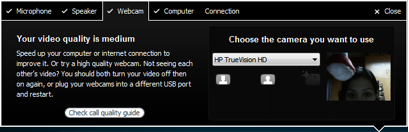
Once you click this, a window will appear showing the various tabs for devices that should be working properly to get a high Skype video quality. Make sure that all tabs show check marks. In case you miss a check, there are instructions on how to take corrective actions for each problem.
These are the most common first aid remedies you can do when you’re faced with a video related dilemma on Skype. Once you get the video rolling crisp and clear, why not try Supertintin to add more life to your Skype experience. This application allows you to record your voice and video calls in Skype. Visit their website for more information.