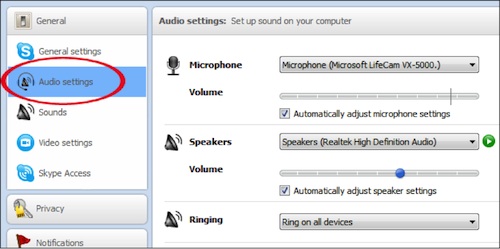Your audio devices could be complete and your internet connection could be working fine; but even though everything’s ready, don’t get too confident yet to start a Skype call. Check first to prevent some common Skype audio problems with the following steps:
- Check your hardware
- Make sure that your microphone and speakers are plugged in
- Check if the devices’ mute button isn’t clicked or switched to it
- Make sure your environment is quiet
- Make a test call
- In your Skype Contact list, look for Echo / Sound Test Service or Skype Test Call (echo123). You can also search for it just by typing “echo” in the search box. Select the contact and click Call.
- The sound test will ask you to speak and later on, it’ll play your message back to you. If you can hear your own voice in the recording, it means that your audio devices are working well and you’re ready to make that call.
But what do you do if you can’t hear anything? Well here’s more:
- Check your Windows settings
- Use the Fix It tool to diagnose and fix Skype audio and video problems
- Check if your Windows version is up-to-date
- Check out and follow the sound guides for Windows 7/8 and Windows XP
- Check you Skype settings
- Make sure you’re using the latest version of Skype
- In Skype, click Tools > Options > Audio Settings, then click the Play button under Speakers. If you can hear the Skype sound being played, your speakers are working fine. You can adjust the volume by dragging the speaker slider left or right.
- If you can’t hear anything, make sure that your speakers are selected in the drop-down list.
- You can also click the call quality icon in the call bar to adjust your audio during calls
- If nothing happens after doing steps 4 and 5, better check your internet connection.
And finally, if your Skype’s audio is working perfectly, don’t forget to download a Skype video recorder to save those important calls and not miss any details. Having a Skype video recorder can even help you playback the calls you made to make you sure that they’re all clear.