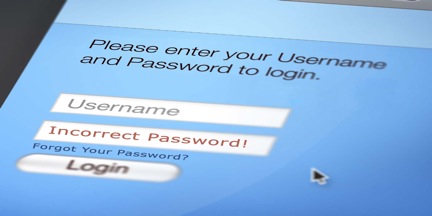
More often than not, we tend to forget some of the things that we actually created or the things that we set up ourselves. Usually this happens with online accounts and other online stuff that require a username and password.
One of the best examples for this issue is your Skype log in. Just like any other program, application or online site that requires username and password, there are a lot of instances when we forget our Skype password, maybe due to multiple accounts, many related log ins using one email address or sometimes the username and password you have created is really hard to remember.
Let’s say that you are a business person and you do all your transactions online (e.g. online business meeting, client communication, overseas calls, etc.), and what you usually do is you record Skype calls and you record Skype video calls for your business reference and official records. One time due to a long day of work and a lot of toggling and changing of program, application or online sites you forget your username and password for Skype.
Usually, you will follow the “Forgotten your Password?” path to change your password. With entering your primary email address or the email address that you used to create a Skype account, they will be sending you a temporary code for you to use to be able to change your forgotten password.
But what if the email address that you used to register or create an account with Skype no longer exists or is no longer functioning? What will you do? And what if you have multiple Skype accounts that is linked to only one email address and you would like to change the password for it? What will you do?
If the email address that you have used for your Skype account is no longer active what you can do is to contact their customer service at once so that they can register the current email address that you are using to your Skype account. In case password reset is needed all the information will be emailed to the newly registered email address. Same goes as with multiple accounts registered using one email address. Skype customer service will help you sort things out.
To avoid all the hassle and frustration, here are some simple tips to help you save, remember and easily create and retrieve your Skype password.
Tip 1. Always remember to write your newly created account user ID and password on a piece of paper. If you do not use paper for reminders anymore, you can also create a note file on your computer containing all your user ID’s and password.
Tip 2. Post the paper nearest to your computer so that you will always remember or you will not have a hard time looking for it.
Tip 3. Always make sure that you have a back up storage for your credentials like your email address, user ID and passwords on your computer or written down on a paper, notebook or organizer.
** This is to avoid losing important information in case your computer’s hard drive gets corrupted or when you lose some important documents at home due to natural disasters or even misplacing them.
Tip 4. On creating your Skype password and avoiding it to be hacked, make sure it:
- Contains a minimum of 6 characters
- Contains a maximum of 20 characters
- Contains no space/s in between
- Use a combination of letters and numbers (e.g. yournameMMDDYYY)
- Do not include your Skype username on any part of your password (e.g. USERNAME: DRJONESJONES – PASSWORD: drjonesjones123.
- Your password should not also contain the following alphabetical and numeric combination
- 1234
- 4321
- Qwerty
- Test
- Skype
- Password
- Abc123
- 123abc
- Letmein
- Thisisme
- 5678
- asdfgh
We hope that these tips will make your Skype life easier. Just make sure to follow all the steps and everything will come easy from there.
For basic Skype password change and other helpful tips, you can click and check these links.
https://login.skype.com/account/password-reset-request
https://support.skype.com/en/faq/FA109/i-ve-forgotten-my-password


