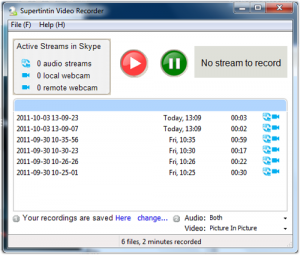You are all set for the Skype video conference with your business partners. Confident of a crisp replay, you set aside your pen and paper. But when you click the record button you get a “No Stream To Record” error message.
Don’t panic. There is still time for a few troubleshooting steps. The message simply means Supertintin cannot detect any audio or video feed, thus it has nothing to record. Here is a short checklist of the error’s common causes. Ask yourself the following:
Did I follow the proper recording sequence?
Recording Skype video calls using Supertintin entails only two easy steps.
- Open Skype first then open Supertintin next BEFORE starting the call.
- Click the red Record button in the Supertintin window once the call is connected to start recording.
More often, simply restarting both Skype and Supertintin programs solves recording issues. If this doesn’t work, try rebooting your computer and wait 2 to 3 minutes before restarting.
Do I have an updated version of the Supertintin recorder?
Take a look at your software next. A program’s newest version usually fixes known issues and bugs. Check the installed version of your program by selecting ABOUT in your Supertintin window.
Next, compare it with the latest version found in the Download section of the Supertintin homepage. Updating to the newest version of your recorder is free of charge. If you have the latest version and still get the same error, try uninstalling and installing Supertintin.
Don’t forget to write your registered email and license code as you may be asked for the info when you reinstall your program. Here’s the Supertintin link for a quick look
Is my PC configured correctly?
Check your hardware and confirm if user settings allow your PC or laptop to run Skype and Supertintin recorder. Your anti-virus and firewall programs should also be up-to-date.
To test, temporarily disable your anti-virus program, taking care to avoid browsing the Web while doing so. If you can record your Skype video conference it means your firewall is blocking your audio and video streams.
Immediately reactivate your firewall settings after adjusting it to allow Skype and Supertintin to get access to your computer.
Do I have other recorders installed?
Uninstall or delete other recorders in your computer. You may have tried demo recorders in the past or have used other programs before using Supertintin and have forgotten to delete them. These software may run in conflict with your Skype/Supertintin recording.
Missing an important Skype video conference is frustrating. Make sure your Supertintin and Skype programs are working properly so you are present in every virtual meeting and that you don’t miss out on crucial details or announcements.