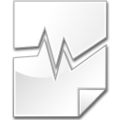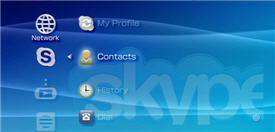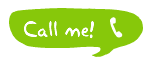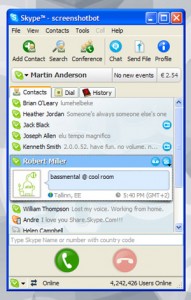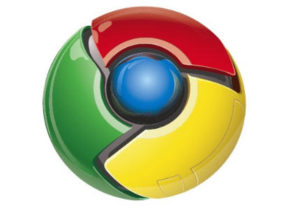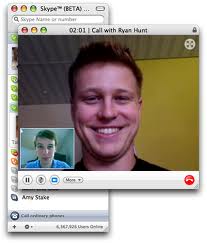We all know that there are so many things that can be gained out of using Skype. Nevertheless, are you really getting the most out of everything that Skype has to offer? The chances are, propbably not!
We all know that there are so many things that can be gained out of using Skype. Nevertheless, are you really getting the most out of everything that Skype has to offer? The chances are, propbably not!
Here are a few things for you to do, in order to make sure that you really are getting what you need out of the service:
Use a Good Head Set:
Believe it or not, if you don’t have your web cam and microphone set up properly, you  could find yourself encountering a variety of problems, including:
could find yourself encountering a variety of problems, including:
- Echoing, when you can hear yourself talking through the headphones
- Back ground noise, picked up by the sensitive microphone
However, if you invest in a good Headset, with attached microphone, instead of using a freestanding web cam and microphone (or even ones that are integrated into your laptop), you will find that because you are speaking directly into the microphone, which will be very close to your mouth, there is less chance for picking up background noises, and no chance to echoing.
Avoid Calling Your Friends:
Of course we’re not implying that you shouldn’t call your friends, but we all know how  irritating it is when we accidentally click on someone’s name on our Skype Friend List, and we’re accidentally calling them!
irritating it is when we accidentally click on someone’s name on our Skype Friend List, and we’re accidentally calling them!
To stop yourself from doing this, all you need to do is click on “Tools” from the Skype Menu, select “Options” and under the heading of “General Settings”, you should ensure that the box next to “When I double-click on a contact start a call”, is unticked. Instead of making a call, when you now double-click, you will now find that you have opened an instant messaging window, instead.
You will, of course, still be able to make calls to all of your friends, but only when you actually choose to make one.
Keep Your Contacts Organised:
Only beaten by accidentally calling people when we don’t mean to, is not being able to find 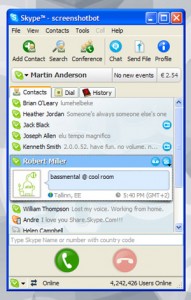 the person that you want to actually call in your Contact List, because you are just that popular!
the person that you want to actually call in your Contact List, because you are just that popular!
The first step here, is to break your list down into the obvious groups:
- Friends
- Family
- Work Colleagues
However, if you are still finding these groups too long, you could break them down again. For the family catergory, you might want to seperate siblings, parents, cousins, aunts and uncles. For your friends, you could break them up into how you are acquainted with them. Examples include: School/University friends, old work colleagues, drinking buddies, book group, best friends etc. When it comes to work colleagues, you could seperate your bosses from your colleagues, or perhaps organise by office or even by department.
Keeping your contact list well organised will help you not only to find the person you want to communicate with, but will also reduce the chances of accidentally sending a personal message to your boss!
Grab Some Gadgets:
 In modern society, gadgets are making life so much easier for us. Mobile phones, iPads, laptops all keep us up-to-date with what’s going on no matter where in the world we might be. But, even if you are stuck at home, or in the office, doesn’t mean that your life can’t still be run by a selection of gadgets. They certainly make the day more interesting!
In modern society, gadgets are making life so much easier for us. Mobile phones, iPads, laptops all keep us up-to-date with what’s going on no matter where in the world we might be. But, even if you are stuck at home, or in the office, doesn’t mean that your life can’t still be run by a selection of gadgets. They certainly make the day more interesting!
There are actually several Skype gadgets available to download, that allow you to use Skype in various ways right from your own PC’s desktop, making your life that little bit easier. Some of our favourite gadgets include:
Firefox Add-ons:
If you are using Firefox as your internet browser, and listen to a lot of music, why not add their Now Playing X add-on, which lets you share with your contact list on various instant messaging sites, including Skype, exactly what your listening to.
Google Add-ons:
On the other hand, if you favour using Google, why not download their Skype plugin, which shows you your entire contact list, and how much credit you have remaining on your Skype account, straight from your Google desktop.
We’re always looking for new ways to make the Skype experience better, so if you have any tips and tricks up your sleeves, feel free to share them, in the comments below.