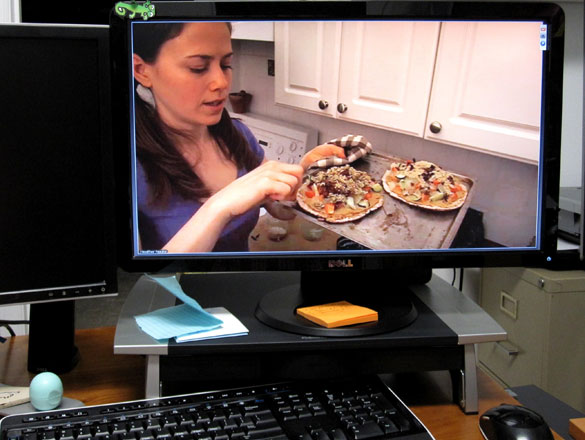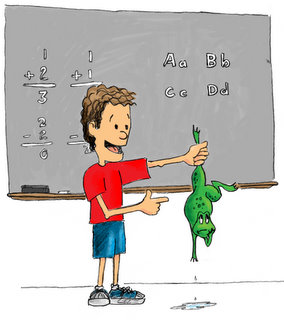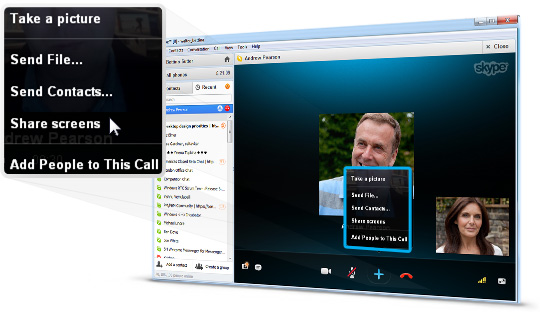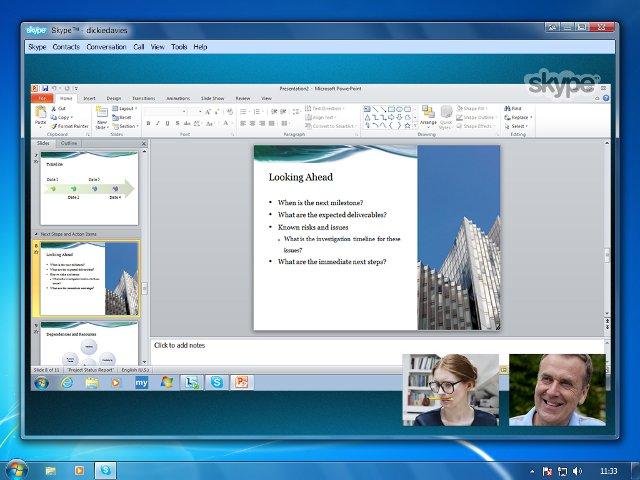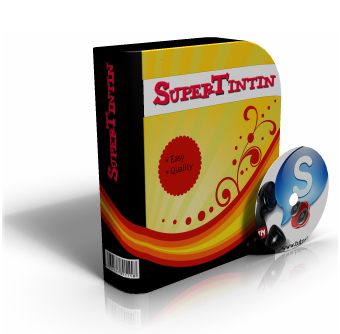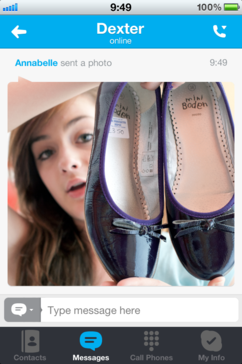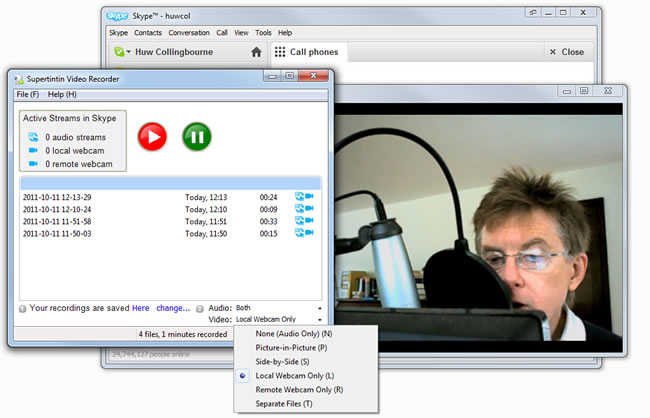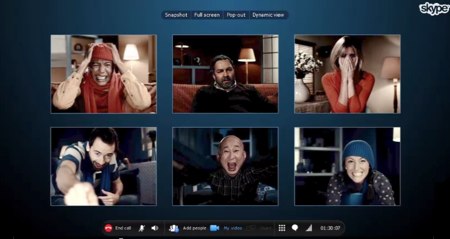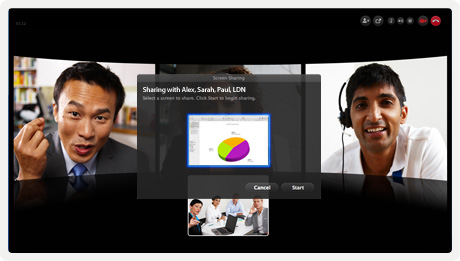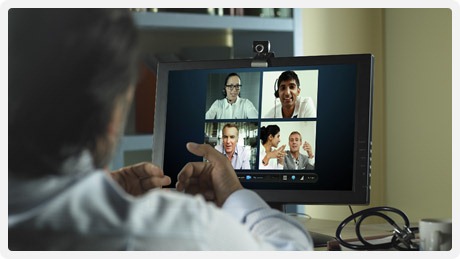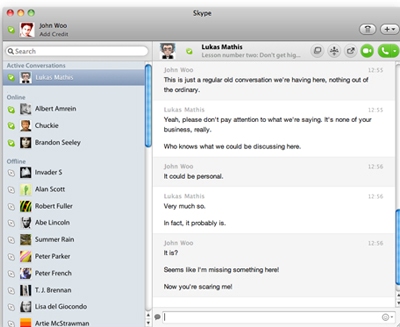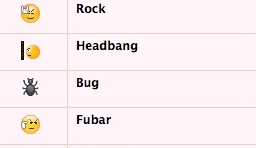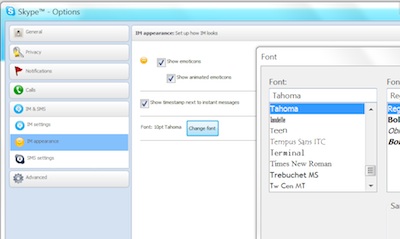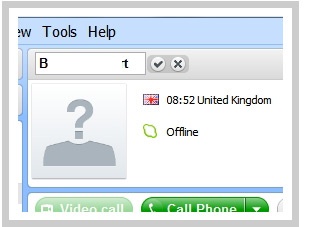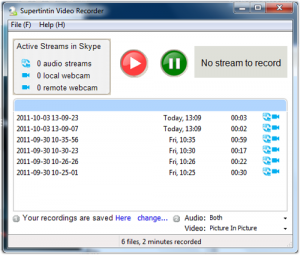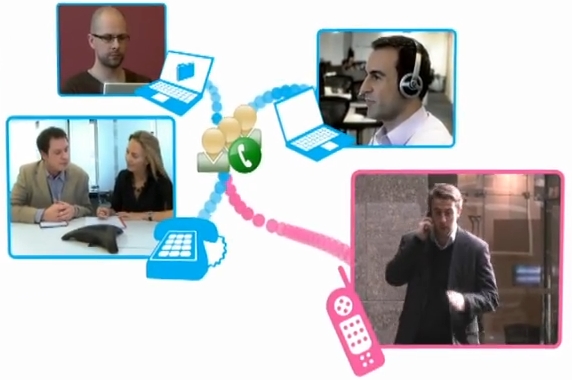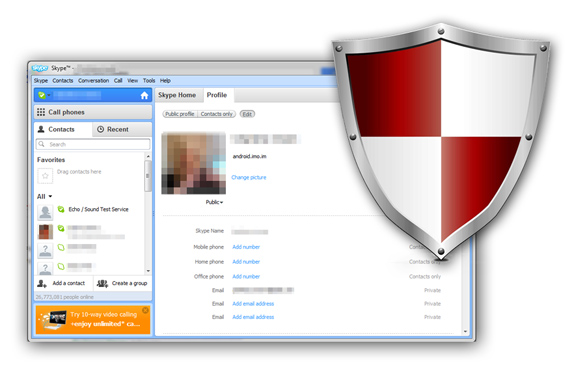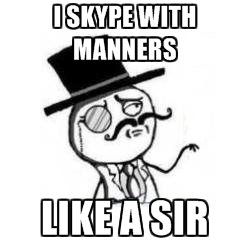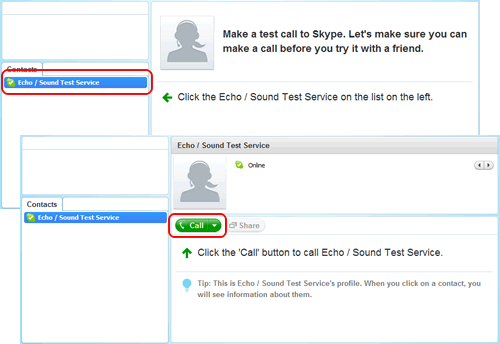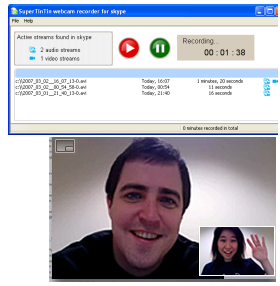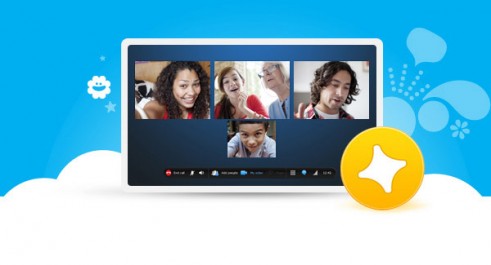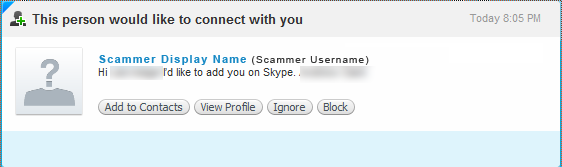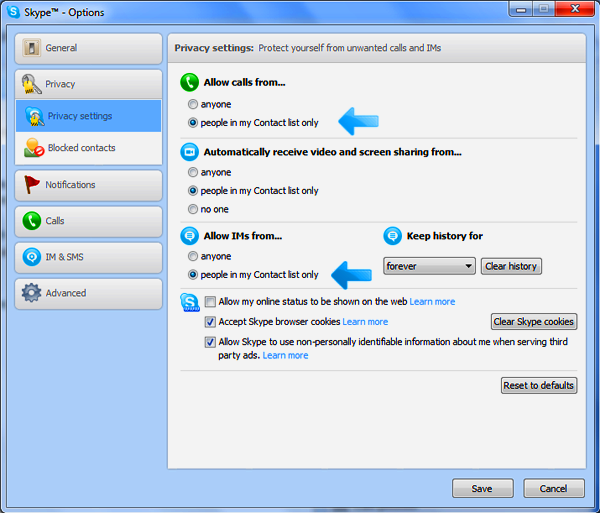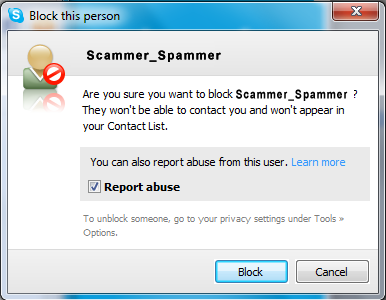Attending meetings while you’re working from home was next to impossible a few years back. But with today’s technology and different communication platforms, you can connect to the office even if you’re working from home.
Much like public speaking and conversations, using Skype also means you need to abide by certain rules and etiquette.
1. Look directly at the camera, not the screen
It’s the equivalent to making eye contact with the person you’re talking to.
2. Don’t forget to dress up
Make sure that you look nice the moment you make or receive the video call. Don’t forget to comb your hair, dress appropriately, and brush your teeth, as if you’re going to attend the meeting in person.
3. Make sure that your equipment is good to go
Test all the equipment that you plan on using so that you won’t make other people wait for you while you adjust your camera or worst, troubleshoot audio or video issues.
4. Remove all distractions
Put your mobile phone to silent mode, your TV or radio are turned off, and your pets or your children distracted and far from your working place so that there will be no distractions during the video call.
5. They’re watching you
Always remember that the people on the other line can see your every move, even if you feel you’re almost invisible because you’re sitting alone in the room. Your facial expressions, unnecessary movements, distractions or even lousiness, are visible to others, so always remember to behave the same way that you do when you’re inside a boardroom meeting.