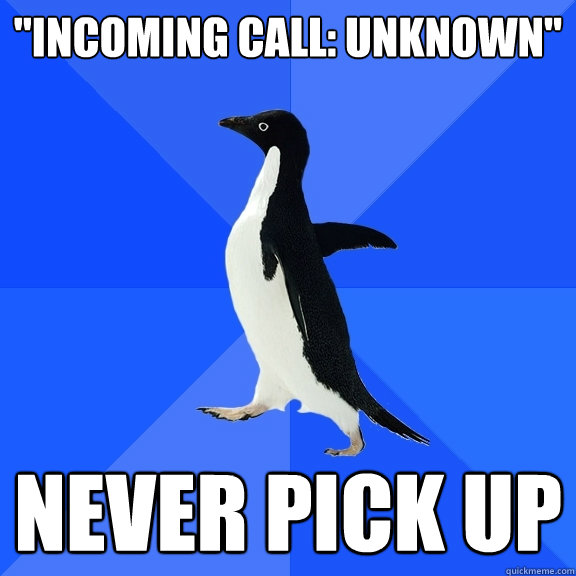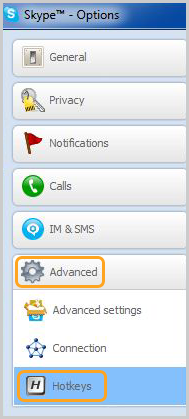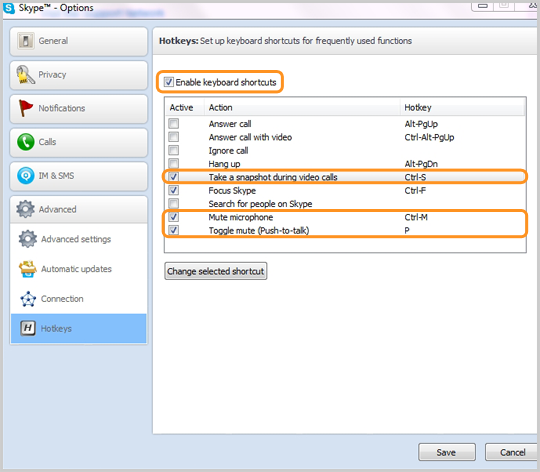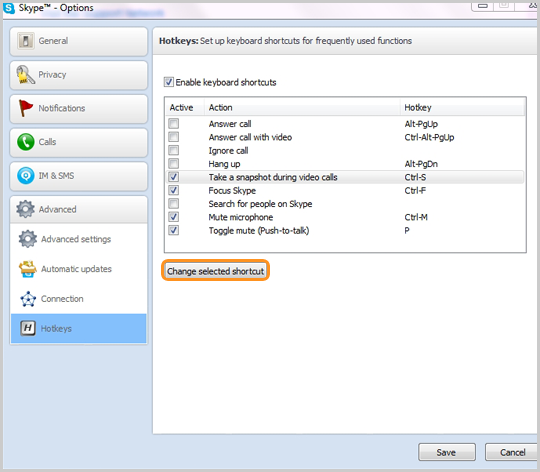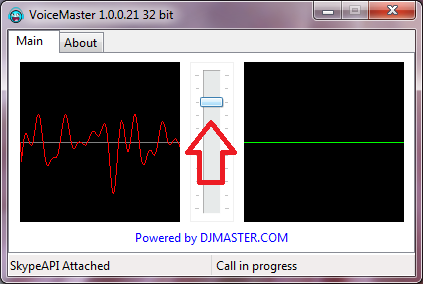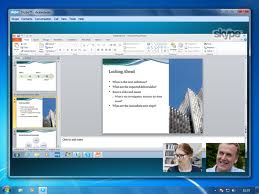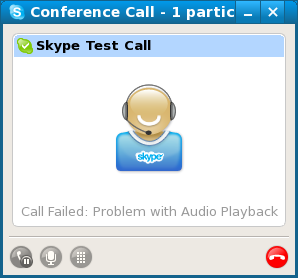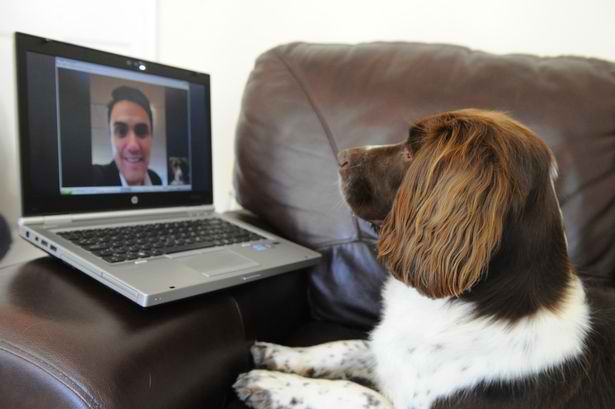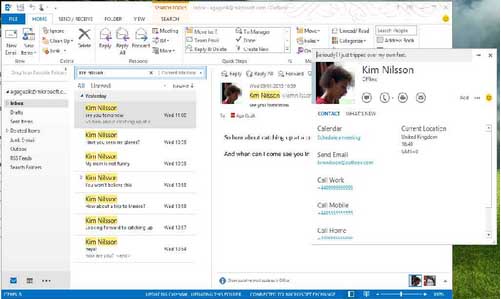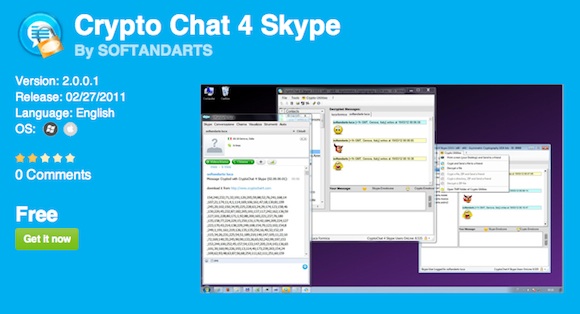Been scammed? Get even with these high-tech criminals by reporting and blocking them at once after being victimized. Stop these Skype scams lurking around the web! Blocking and reporting these scammers helps keep the network free of users who have wrong intentions.
Skype provides customer service help to victims of scam by simply going to their support request page.
Prevent yourself from being scammed. Here are some famous Skype scams and malware:
- Click fraud. A program that imitates a legitimate user.
- ‘lol is this your new profile pic?”
- Trojan virus. You unintentionally download and install this to your computer by clicking on links.
- “Skype Toolbar for Outlook” email attachment. It installs spyware on your computer.
- “Skype Security Center” a spam message used in phishing information.
- Nigerian Advance Fee Fraud and other Lottery scams asking you for money.
- “Army Officer in Afghanistan” a well-known scam that claims they are a member of the Armed Forces.
In our fight against cybercrime, it is important that we are aware of what to do against them. Many of us have experienced receiving suspicious emails and calls. Most cases we are caught unaware that we are being scammed. Many have lost money, resources and have been exploited and these criminals have to be stopped.
Here’s what you can do to prevent yourself from being scammed:
DO NOT answer calls from users you don’t know. If you have already answered a call, it would be best to disregard it and DO NOT follow any instructions from them. DO NOT visit links or websites mentioned on the call. Change your privacy settings to only allow calls from people on your contact list. It is important to block the user that called you and report them for abuse.
Be cautious and vigilant. Do not open emails you don’t recognize. Ignore suspicious names, demanding commands, weird words, letters and numbers or phrases that don’t make sense at all. You can change your Skype Settings into “Invisible” to avoid receiving spam.
Protect yourself. Download a reliable anti-virus program to protect you from scammers. Regularly update your security features on your computer. Also, upgrade to the newest Skype version.
In a nutshell, to avoid these Skype scams and malware, make sure you have up to date internet security software installed on your computer. And like your mother always tells you, “Never talk to strangers” even on the web.

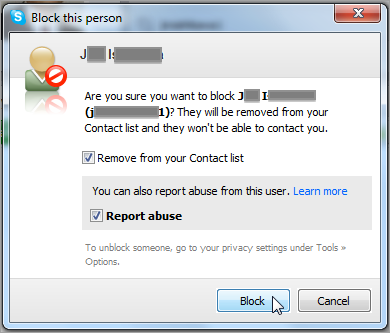
 engagement. With a few creative twists of metal wires coupled with careful choosing of brilliant gems and using Skype to talk to customers, you can create special custom-made necklaces and bracelets that would’ve compelled Cleopatra to place an online order.
engagement. With a few creative twists of metal wires coupled with careful choosing of brilliant gems and using Skype to talk to customers, you can create special custom-made necklaces and bracelets that would’ve compelled Cleopatra to place an online order.
 Music is the connection to one’s soul and it’s no surprise that more people are getting interested in enhancing their artistic side. However, getting a music teacher that suits the student’s needs can be difficult and it will get more difficult if the latter is always on the move.
Music is the connection to one’s soul and it’s no surprise that more people are getting interested in enhancing their artistic side. However, getting a music teacher that suits the student’s needs can be difficult and it will get more difficult if the latter is always on the move.