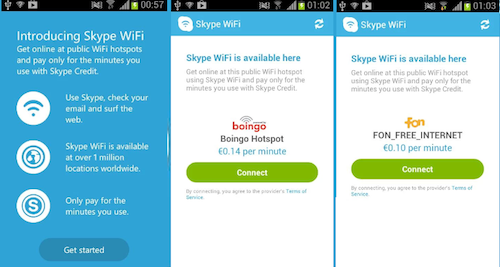
Skype WiFi is definitely a must-have for everyone who owns an Android device.
What’s actually great about it is that it is available for free. Interested users may download this app by visiting the Google Play store online. However, you need to have enough Skype Credit before you can start using Skype WiFi. Here’s a quick Skype WiFi Guide to get you started.
Getting Connected
- To begin using Skype WiFi, open the WiFi network on your device’s network settings. Open the app and log-in with your Skype account.
- You will receive a notification that says “Skype WiFi is available here” along with the price rates.
- Tap “Connect” then “Ok” to go online. In case you see the “You’re not connected to WiFi” message, try connecting to a different option on your network settings.
Finding Hotspots in an Instant
Another good thing about this app is that you’ll always be informed if the hotspot you are using is compatible with it. This is a useful feature you can take advantage of by enabling automatic notifications. Simply open the menu, go to settings and check the box that says “Automatic check.”
How Not to Consume Your Credits
In case you prefer not to consume your Skype Credit, you also have the option of connecting to your provider’s hotspot. Simply tweak the options in your network settings by choosing “Connect via provider” and you’ll be ready to access WiFi without needing any Credit at all. Be reminded, however, that applicable rates from your provider will be charged to your account.
Disconnecting from the Service
The “Disconnect” button, as its name implies, should be tapped anytime you want to disconnect. You may also choose to opt out of the application on a specified time by going to the menu, settings and selecting a maximum connection time. The available options are 30, 60 and 120 minutes.
For more Skype tips and tricks – including fun stuff such as how to record Skype video calls – keep browsing here at www.supertintin.com.


