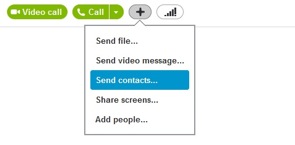
Sharing of contacts has always played an important role in building networks. With today’s modern avenues of communication, sending and receiving of contacts is as fast as a few clicks on your fingertips.
Here’s how you sending contacts in Skype works.
When in a conversation:
- Click on ‘Contacts’ or ‘Recent’ list. Here you can select the contact or conversation that will receive a contact’s details.
- You’ll see icons at the top portion of the conversation window. Click on the + button, and then select ‘Send contacts…’
- The ‘Send contacts’ window will appear. Here, you can put a check or tick on the contact you want to send to the conversation. You can also enter the contact’s name to quickly find them in your list.
- Once you’re done selecting the contacts you want to send, click on ‘Send’. A message confirmation will appear that your contact has been sent.
- The recipient of the contacts can view the contacts’ details and can click on Add to contact to send a contact request.
When in a call:
- Once you’ve made a call, move your cursor to the call window and click on the + button. Select ‘Send contacts…’ from the options that will appear.
- Same with sending a contact in a conversation, in the ‘Send contacts’ window, check the contacts you want to send.
- Once you’ve chosen the contacts you want to send, click ‘Add to call’. A message will appear confirming that the contact has been sent.
It’s quite easy, right? Now, you do not have to worry about memorizing your contacts’ details. Another good thing about using Skype is that you can download compatible third party applications like Supertintin. This enables you to record Skype voice calls and video calls. It is an easy-to-use application that can enhance your Skype experience. Recommended for personal and business use.


