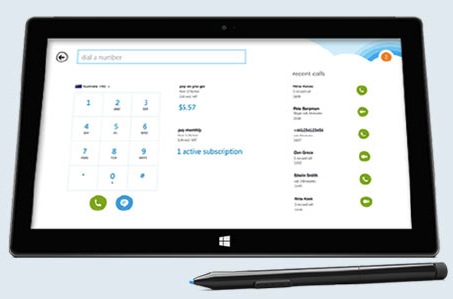The first thing you should do is to activate your Skype voucher:
- Sign in to your Skype account.
- Click on the Redeem voucher on your account page’s left side.
- Type your voucher number. Take note to separate each individual group of numbers with dashes.
- The voucher includes a 25-digit code with five groups of number characters. The first group is always SKYPE as in SKYPE-XXXXX-XXXXX-XXXXX-XXXXX.
- Check the I agree to the Skype Terms of Service button and select Redeem voucher or prepaid card.
Connect to the internet using Skype WiFi in your Surface 2 device
Skype WiFi is readily available in your Surface 2 device. You can find it by typing Skype WiFi in your Windows start screen and select the app when it appeared in the search panel.
When you’re in a Skype-comptible WiFi hotspot, you can start Skype WiFi with ease and comfort. A message box will appear displaying the WiFi network provider. If you have already redeemed your Skype voucher, you’ll see the word Free in the message box instead of the Skype WiFi price per minute. Click the Connect button and start enjoying your free WiFi.
To disconnect from Skype WiFi, swipe the edge of the right screen and click sign out.
Why am I charged for using internet even though I redeemed a free Skype voucher?
Be sure to update your Skype WiFi app to the latest version to benefit from free internet. You can activate it from the Windows Store.
Take note that free Skype WiFi is only available to Surface 2 and Surface Pro 2 devices.
Enjoying Skype WiFi is just one thing alone in enjoying Skype’s overall feature. Your Skype experience will get even better if you know how to record Skype calls and videos. Supertintin is the number one Skype video and audio recorder in the market right now! Visit www.supertintin.com and start saving your precious conversations!