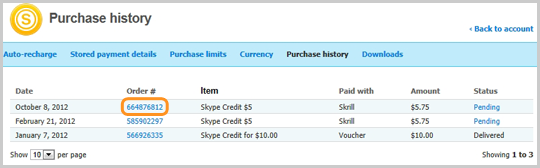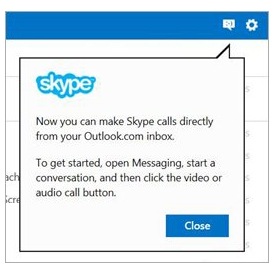Now that there’s Skype, you can call anywhere in the world without spending a lot. Reach your loved ones and business associates across the globe with Skype’s free video calling services.
Your Skype Credit lets you call mobiles and landlines at a low rate, send SMS with a few pennies and access WiFi spots at over a million public locations.
To keep yourself updated, you might want to check your Skype account balance and purchases.
To view your account:
- For Skype for Windows, on the Menu bar, select Skype, then Account.
- For Skype for Mac OS X, on the Menu bar, select File, then Show Account.
Skype Credit Balance can be viewed in the Skype application or website. You simply need to go online to view your balance.
To view your Skype Account Balance:
- For Skype for Windows, it is displayed on the Call Phones button.
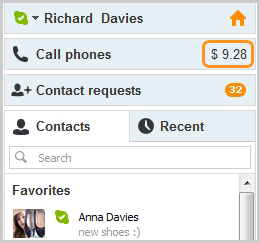
- For Skype for Mac OS X, the credit balance is displayed under the Skype Name.
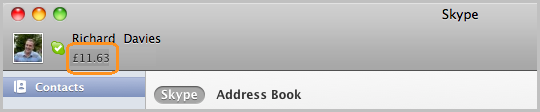
To view your purchase history:
1. On your browser, you can Sign In to your account.
2. To see the list of your purchase history, go to the Account Details section and click Show Purchase History.
3. To view the invoices for individual orders, simply click an Order Number.
The invoices contain the following details:
- Transaction Date or the date the order was made.
- Order number
- Item Purchased or the products purchased.
- Payment Method or if you paid using your Credit Card, through PayPal, using your Skype Credit, etc.
- Amount
- Status or whether an order is still Pending or has been Delivered.
4. For Skype users who want to have a printed copy of their invoice, simply click Download this as a printable Invoice. A PDF format will be saved that you can open and print.
With Skype’s various features you can make video calls for both personal and business use. For a much advanced service all you need is t get some Skype Credit. In case your calls need to be recorded, you can also download a free Skype video recording app called SuperTintin. You can record and store both audio and video calls through SuperTintin.