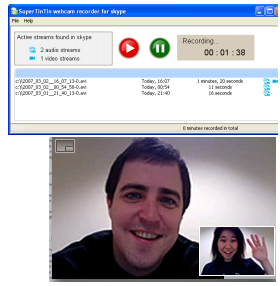Do you want to record and play back old conversations you’ve had through Skype? Skype doesn’t have that built-in feature yet but there are lots of existing software that allows you to do exactly just that—record and replay your previous Skype calls and easily convert them to formats of your choice.
These third party software called “add-ons” can be downloaded at the official web page of Skype and installed with your computer’s Skype software. And it doesn’t really entail that much effort to use these “add-ons” because in most cases, all you have to do is hit the “start” button to begin recording your conversations and then the “stop” button, as soon as you’re done.
In fact, there are available Skype recorders that lets users save not only Skype calls but also voice mails, video calls as well as chats. There are even those that allow Skype conversations to be saved in a variety of formats including .mp4, .mp3, .wmv, and .avi. These formats are the most commonly played among audio and video players such as the Windows Media player that comes with the Windows operating system.
Among the many features of using a Skype recorder to convert videos into different formats like .mp3 files is that most are free, may be used limitlessly and users are given a choice to do their recordings either manually or automatically. Indeed if you’re using Windows, you might actually want to give SuperTinTin a try. SuperTinTin is compatible with the different versions of Windows OS that allows you to record your Skype calls in high quality.
To record your Skype calls to MP3 format, you can follow these steps:
- Download your Skype recorder to record your conversations.
- Install the recorder.
- Open Skype.
- Call someone and start making a conversation.
- Press the record button to begin recording.
- Press the stop button once done.
- Playback again and export your files to .mp3 or any format of your choice.