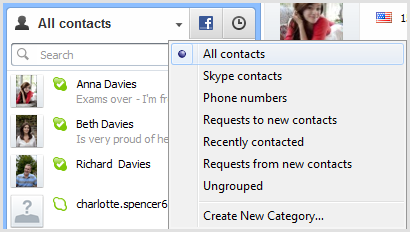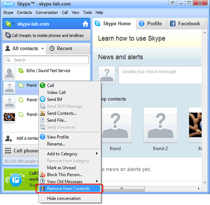You’re always on Skype and with one account, you’ve got hundreds of personal and business contacts mixed up. Now you want to make or record Skype calls but you see it’s a mess! Deal with it in three steps: Delete, Rename, Categorize.
1. Delete “Dead” Contacts
There might be some contacts that you haven’t talked to for years or removed you already. If you think it’s useless to keep them, delete them.
For Windows
- Find the contact in your contact list.
- Right-click the contact name and select Remove from Contacts.
For Mac
- Go to the sidebar and click Contacts, then to the right, click Skype (click >> to see all of your lists).
- Click the contact you would like to delete.
- In the main menu, select Contacts > Delete Contact
- A message box opens with the prompt. Click Remove.
2. Rename Contacts
Some contacts just change their names in unexpected times with unexpected nicknames. Don’t get confused who’s who by renaming them.
For Windows
- In your contact list, right-click the contact and select Rename…
- Type a new name for your contact and press Enter.
For Mac
- Go to the sidebar and click Contacts, then to the right, click Skype (click >> to see all of your lists).
- Click the contact you would like to delete.
- In the main menu, select Contacts > Rename
- Type a new name for your contact and press Enter.
3. Categorize
Avoid getting cross-eyed from scrolling through a list of contacts. Group your family, friends, business contacts and others to find them easily.
For Windows
- Right-click on your Contacts tab, then select Create New List…
- Enter a name for the new list and press Enter.
- To add a contact to a list, find the contact you want to add to a list. Right-click the contact and select Add to list > [list name].
For Mac
- In your contact list, find a person you want in a new list.
- Go to the sidebar and click Contacts, then in the list bar, click Skype (click >> to see all of your lists).
- Right-click the contact and select Add to List… In the window that appears, enter a name for your list. A new list appears in the list bar.
We don’t want our personal stuff to be lying around and left unseen; and that’s the same for our Skype contacts. So, stop wasting time searching and start organizing.