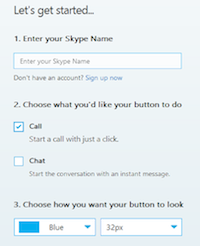
It’s all about connections. With the Internet truly global and Internet connections literally everywhere you go, it is so easy to get connected. And one of the best ways to get connected is through Skype, and you can even record Skype calls for future reference! Here we show you how you can use the Skype call-to-action feature in your website or as part of your email signature to prompt people to get in touch.
Add a Skype Call-To-Action To Your Website
- Go to and get your Skype button here. You will need your Skypename. If you have forgotten it or don’t have one yet, you can look it up or sign up for one on that site.
- Fill in the information. You can choose to have both chat and call activated or just one. You can also choose a Skype button that shows your status.
- After you’ve provided what’s needed, a Skype button code will appear in the box and a preview of the button you created. If you don’t like it, you can change it, and a new code will be generated. Once you’ve finalized the look of your button, copy the button code and paste it into the appropriate area in the code of your website.
Oh, and one more thing. You will need to check your privacy settings to make sure people not on your contact list can call or chat with you.
Add a Skype Call-To-Action In Your Email
You can also place a Skype call-to-action URI (Uniform Resource Identifier), which looks and works like a regular hyperlink, as part of your email signature or sign-off. This is handy if you don’t have a website, or you really just want to put it there.
Here’s how:
- Open your e-mail and click on Settings. Different email software will have different user interfaces, but there is usually a Settings option.
- Go to “Writing Email” (Yahoo) or way down on the “General Tab” to “Signature” (Gmail) and go to the box for signature.
- Select the image or text you want to use as the hyperlink and click on the link tool.
- On the web address box, type skype:{your Skypename}. Clicking on the hyperlinked image or text will open the Skype application and place a Skype call to you.
- If you want to include a chat URI, select a different image or text, click on the link tool, and type skype:{your Skypname?chat} on the web address box.
That’s it! Every time you send an email, the URI you created will appear at the end of the message. Go try it out!


