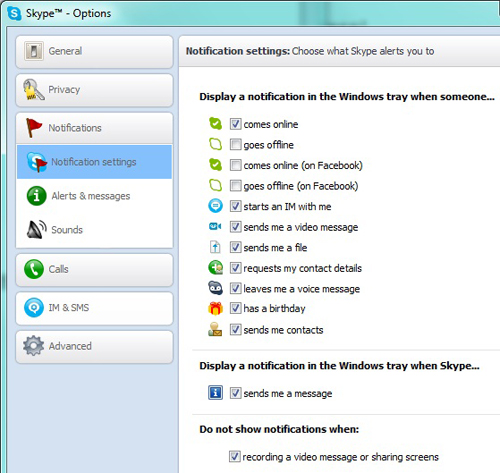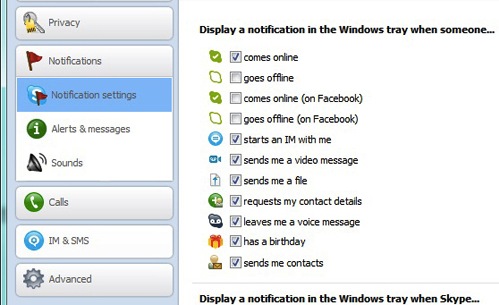Skype alerts can be annoying. Do not fret for there’s a way to control Skype notifications that come out of your Windows desktop.
There’s two ways to ensure that the notifications will be filtered. One is to choose the updates that you want to see. But if you will be out for just a short while, you can use Skype’s Do Not Disturb button and all notifications are off. Updates will re-appear only if your status is changed back to Online. To edit the event notifications, here are the step-by-step instructions:
- Log in to your Skype account.
- Click on “Tools” at the upper part of the Skype interface
- Click on “Options” and a pop-up window bearing the general categories will appear.
- Select “Notifications” and three more sub-options are present: Notification Settings, Alerts & Messages and Sounds.
- Choose Notification Settings and a number of options will be flashed on screen. Tick the check box before every item to either select or deselect that option.
Here are the different notification options that you can select or deselect:
- When someone goes online
- When someone goes offline
- When someone goes online on Facebook
- When someone goes offline on Facebook
- When someone sends you a private message
- When someone leaves a voice message
- When someone leaves a video message
- When someone sends you a file
- When someone requests for your contact details
- When someone sent you contact information
- When its someone’s birthday
You may also turn off notifications when you want to record Skype audio or video messages.
Using the Do Not Disturb Status:
- Click on the icon beside your name in the Skype screen
- Select the red Do Not Disturb icon from the dropdown menu.
You can also do the same thing by hovering over the Skype logo and clicking on the red logo.
Managing Skype group chat notifications
Aside from individual messages, highly active group chats can also be annoying. Yet, you can also turn off notifications by using some chat commands. Here’s how:
- At Skype, select on the group chat’s name
- Type “/alertsoff” in the group message box
- Press Enter.
You can also include keywords so that you can only get an alert if these words are contained in the message. To activate this:
- At Skype, select on the group chat’s name
- Type “/alertson (keywords)” in the group message box
- Press Enter.
Therefore, if you key in “/alertson Skype”, a notification will be shown each time the word Skype is included in any message.
In turning off notifications, there is a danger that you might miss out on important matters. But in order not to miss out anything, it’s best to have Supertintin Skype video call recorder to capture all details. For more details about the best audio and video recording software for Skype, visit www.supertintin.com and download the program for free.