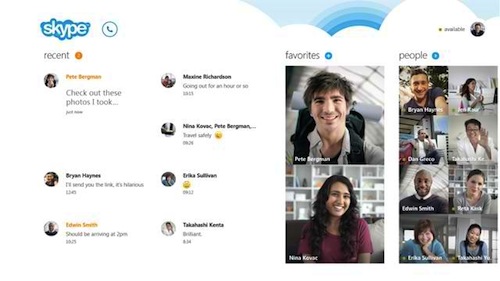
Skype for Windows 8.1 contains several exciting features. These are the Home Screen, the Chat Screen and the Search function. Here’s how to navigate Skype for each of these functions:
Home Screen
- This appears every time Skype starts and reorients you to the app.
- When viewing other Skype screens, simply swipe down from the top or right click anywhere on the app to get to the Home screen.
- The Home screen has 3 main sections:
Recent: Shows all recent conversations. To view unread conversations, simply select UNREAD.
Favorites: Shows a list of your favorite contacts.
People: Shows the entire contact list or those currently online. - To change your mood message, status or profile picture, select your profile picture at the top right of the screen.
Chat Screen
- To enter the chat screen, simply select a contact or a group of contacts. A chat box will appear and you can start your conversation.
- To view unread messages, select the orange circle at the top right which shows how many conversations have unread messages.
- To send files, video messages or add another contact to a conversation, simply select the corresponding buttons beside the voice and video call buttons.
- To view additional options for a conversation, swipe down from the top or right.
Search
To search for contacts and groups within Skype, simply start typing on any of the following pages: Home, Recent or People. Contacts and groups that match the text will be shown as well as a link to the Skype Directory.
As an added bonus, Skype can be resized to almost any size and run side-by-side with other favorite apps. The different screens will be resized as well to the space given. This feature is perfect for multitasking.
With all these great features, it’s time to start exploring the benefits of Skype for Windows 8.1. Maximize your Skype features by recording your Skype calls using a Skype Video Call Recorder.
Download your free Skype Video Recorder at http://www.supertintin.com now and explore the benefits of Skype!


