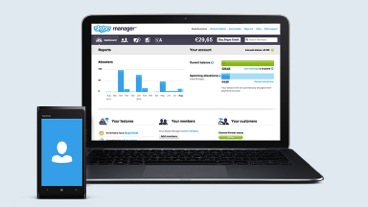
If you want to keep track on how Skype is used by your employees, Skype manager’s reports will give you a thorough view of your company’s Skype credit allocations, purchases and usage.
To view reports in Skype Manager:
- Sign in to Skype Manager.
- Click Reports in the toolbar.
- In the menu on the left, click one of the following, depending on the type of report that you want to view:
- Summary to view a breakdown of where Skype Credit has been allocated in a given month.
- Purchases to view a report that shows the purchases of Skype Credit you have made in a given month.
- Allocations to view a detailed report of where features have been allocated to members in a given month.
- Usage to view a detailed activity report of a specific member’s of SIP Profile’s Skype usage. Just enter the name of a member or a SIP Profile. (Click I want to access my members reports, then I want to access the reports if accessing Usage for the first time) Remember that members with personal Skype accounts should give you their consent to access their reports.
- Select the month from the drop-down list in the menu or click Previous month or Next month to specify the month on which to run the report.
- To view the specific information you’re interested in, select the filter from the drop-down list above the report.
- If you want to save the Purchases or Allocations report for reference away from Skype Manager, click Download Reports in the menu on the left. You can download the reports as comma-separated value (CSV) or PDF format files, after selecting, click Generate.
Skype Manager is a handy way to track and control your company’s Skype account. Another useful tool for you and your employees’ Skype is a free Skype video recorder like www.supertintin.com. Get one now and start saving those important company calls.


