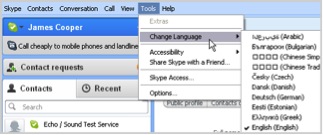
There may be some compatibility issues running other softwares with this new windows version but Skype is definitely compatible with this OS. But the thing that we will discover today is how to change the display language of Skype running in Windows 8. Here’s how you change language in Skype for Windows 8:
- First of all, your computer must be running genuine Windows 8 operating system. Make sure also that it is properly updated so that there will be no problems arising from outdated versions of the operating system.
- Second, you must install Skype in your computer. Make it a point to update Skype. You can search the internet or visit their official website to know how to update Skype.
- When all of this is in place, Type “language” in the Windows Start screen of your computer, then click “Settings”.
- Choose “Language” on the left side of the screen. Then click or tap “Add Language”
- Then a dialog box will open, choose what language you prefer to use in Skype and click “Add”.
- After that, click “Options” in the right side of your chosen language. If the selected language is available for download, then you can download it by following the prompt that will appear on your screen. Choose only languages that you really need because it can affect the performance of the device or computer.
- After the download process, choose “Move up” in order for your preferred language to be displayed once you restarted your computer and use Skype.
If you are using the classic version of Skype, then you can change the language setting of it independently without changing the language of the operating system itself. It is also important to have a back-up when you are video calling clients or making very important calls with Skype.
You can do it by using Supertintin which is the best Skype video recorder today. It can record Skype calls whether it is video or audio calls. Just visit their website supertintin.com for more details about this exciting product.


